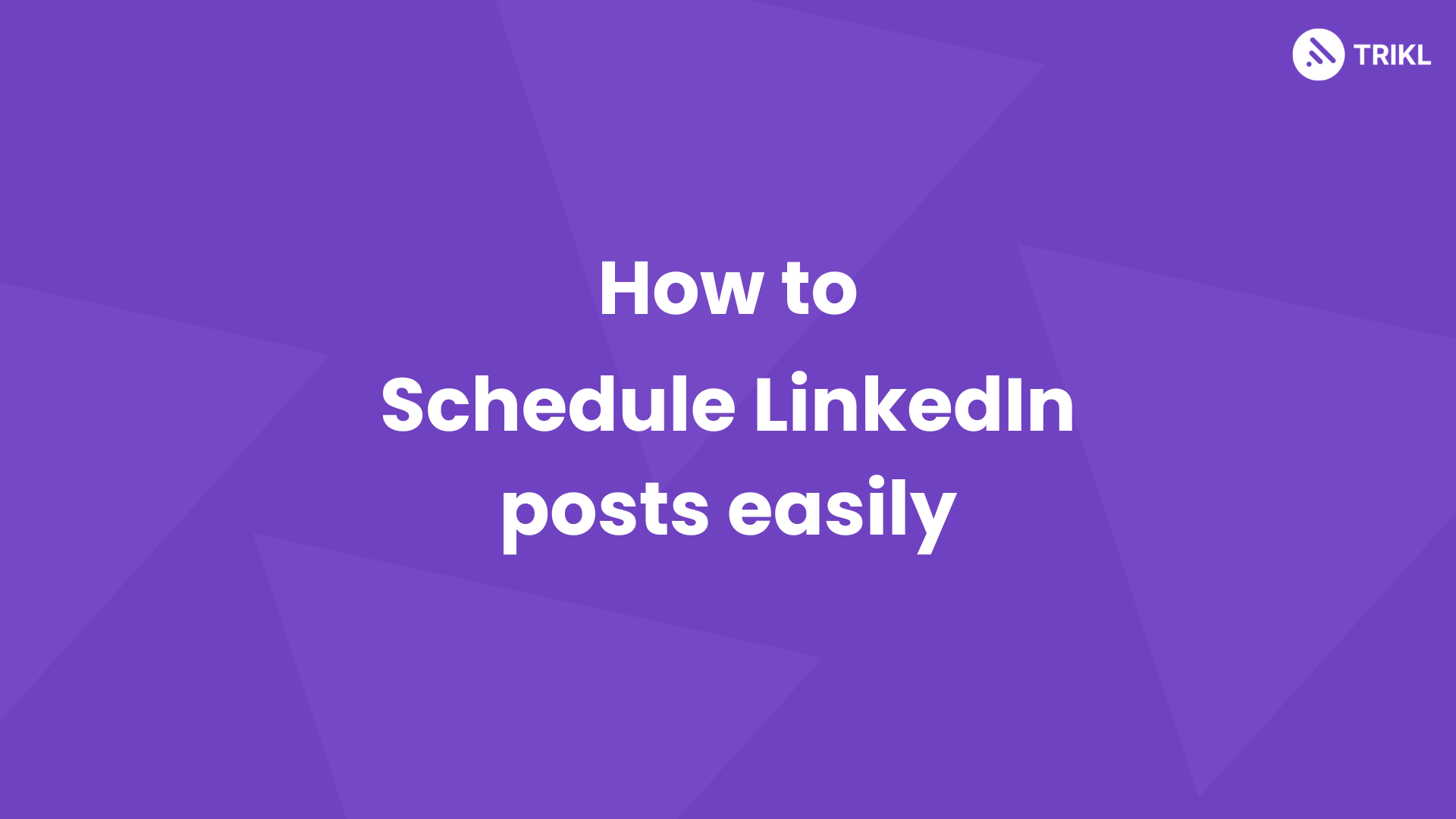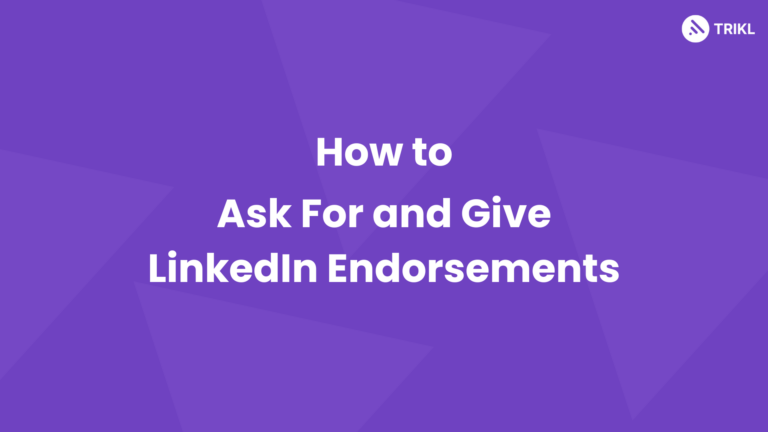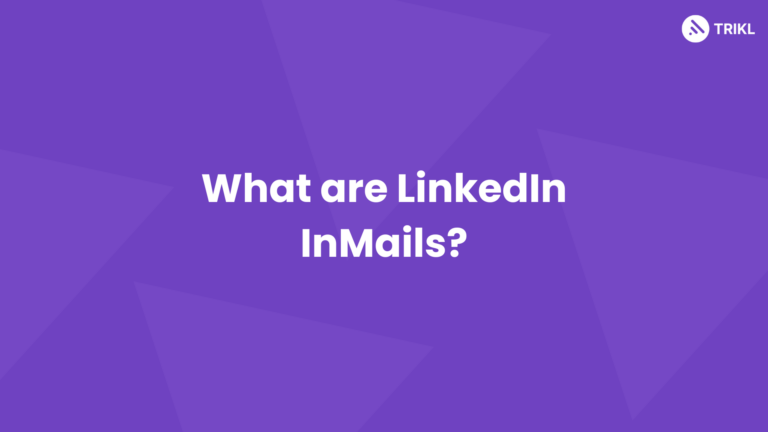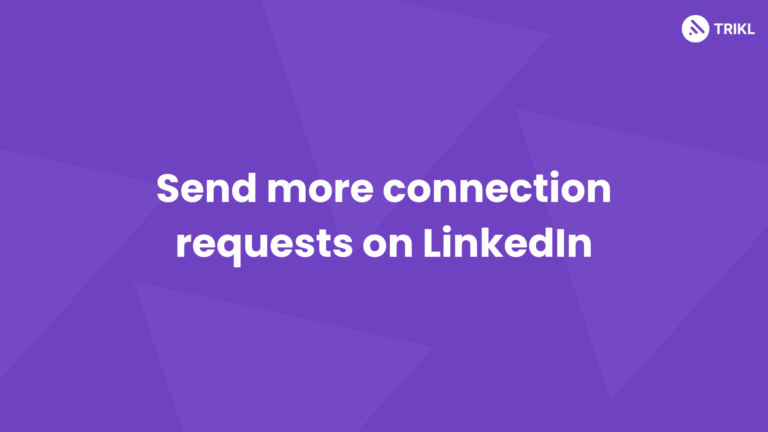Scheduling posts is the best way to stay consistent in your content creation journey. But as humans we can make mistakes and need to reschedule/edit posts.
So, in this post, we’ll teach you how to schedule LinkedIn posts, and how to edit those scheduled posts.
We’ll also discuss how you can easily schedule your LinkedIn posts using TRIKL and some tips to keep in mind while creating posts for the future.
How to schedule posts on LinkedIn
Step 1: Create a post
Click on “Start a post” and write or paste your content in the blank area.
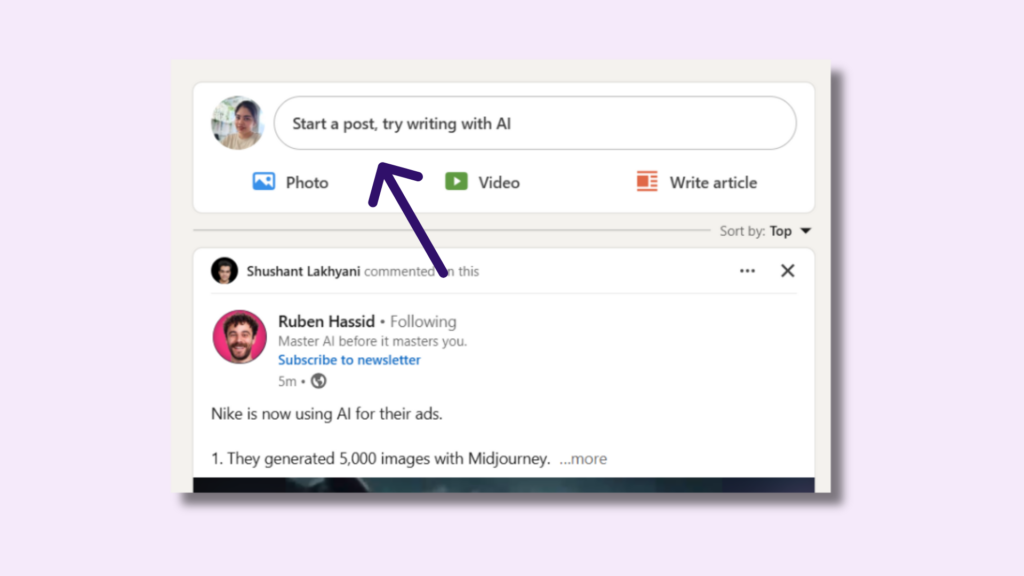
Step 2: Schedule LinkedIn posts
After you’re done adding text, images, videos or documents to your post, click on the clock icon at the left of the “post” button.
This icon is for scheduling posts for later.
Now you’ll see the pop-up look like this (below). Choose your preferred date and time. Then click on “Next”.
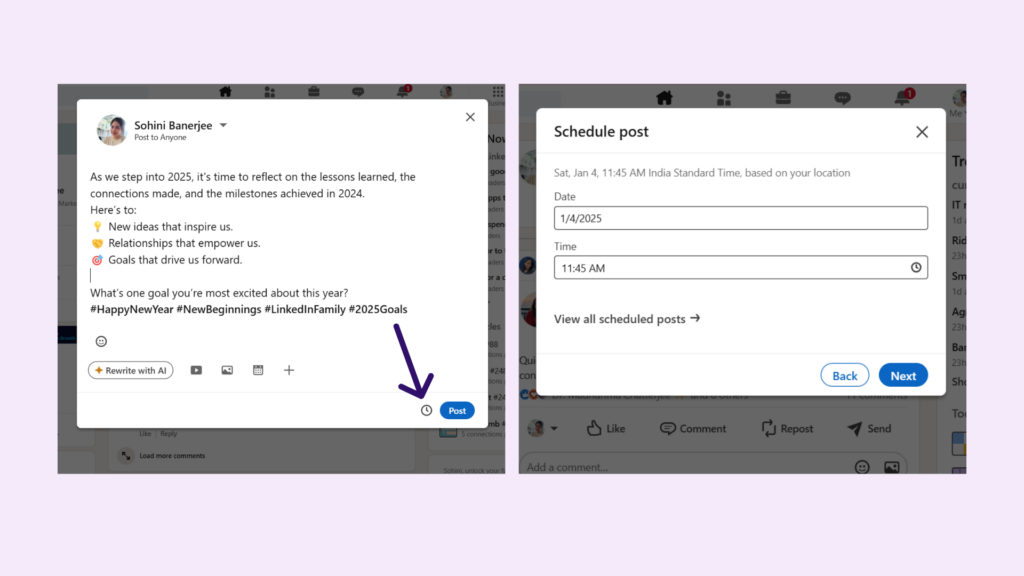
Now select “schedule” button.
Congratulations! Your post is now scheduled. But if you’re looking for a better way to schedule posts on LinkedIn, keep reading below!
How to edit scheduled posts on LinkedIn
This is a tricky one. Sometimes you might need to edit or reschedule your scheduled posts. For doing that, here are the steps.
Step 1: Just like before, click on “start a post”, then choose the clock option and you’ll see this again. Now, click on “View all scheduled posts”.
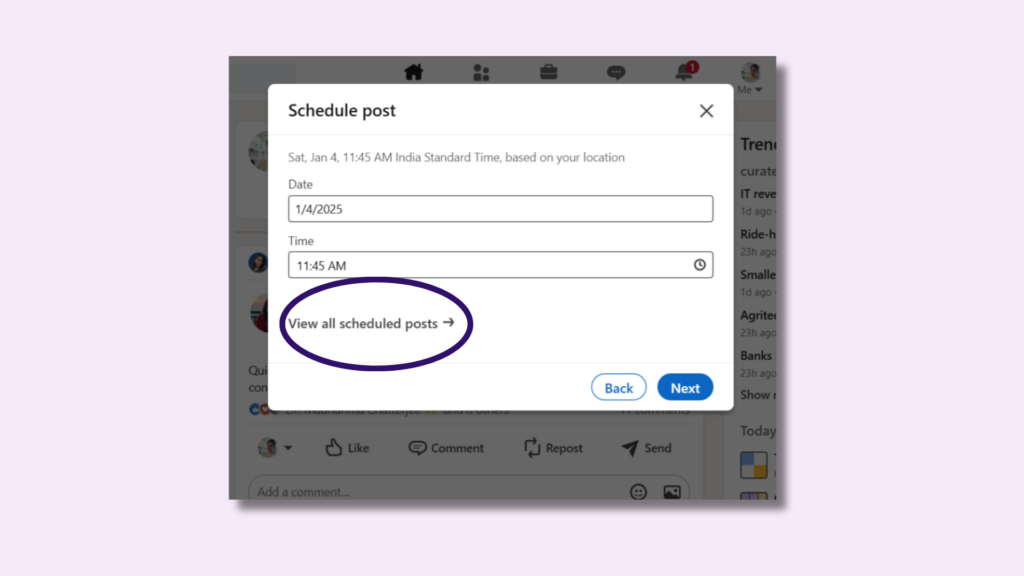
You’ll see this below. Now click on the three dots in the top right corner. It shows you four options to choose from.
“Modify schedule” lets you re-schedule your LinkedIn posts.
“Edit post” lets you edit your post.
“Delete post” lets you delete that particular post (obviously).
And you can also publish your scheduled post immediately if you click on “Post Now”.
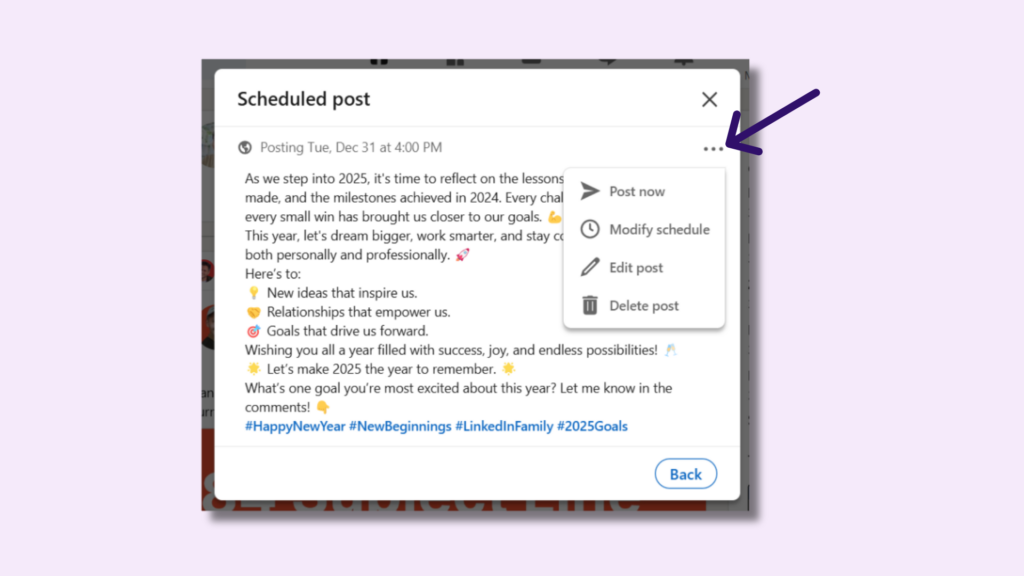
How to schedule LinkedIn posts using TRIKL
TRIKL is an AI linkedIn post generator and scheduling tool. With it you can bulk schedule your content and also have a calendar view of all your posts.
Plus, you can schedule LinkedIn posts for multiple accounts or pages.
If you prefer videos over text then we have a demo showing how you can schedule posts using TRIKL below. Or just keep reading below.
Step 1: Sign up to Trikl and connect your LinkedIn account. This step will take you a few minutes.
Click on the “Get started for free” button on the home page. And sign up. Connect your LinkedIn account. Here’s a quick video showing you how to do it.
Step 2: Click on “Create Post” in the dashboard. After you’re done creating content for your post. You can go to our resources page to find full tutorial videos.
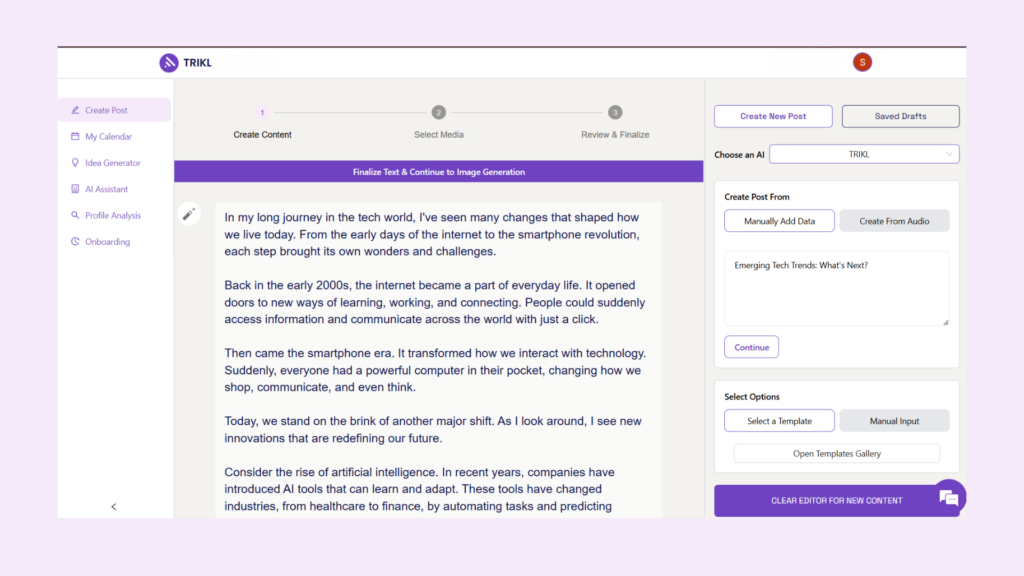
Step 3: Click on “Finalize text & Continue to Image Generation” to generate images or turn your post into a carousel. Or you can choose to skip media selection and only do a text post.
(See image below).
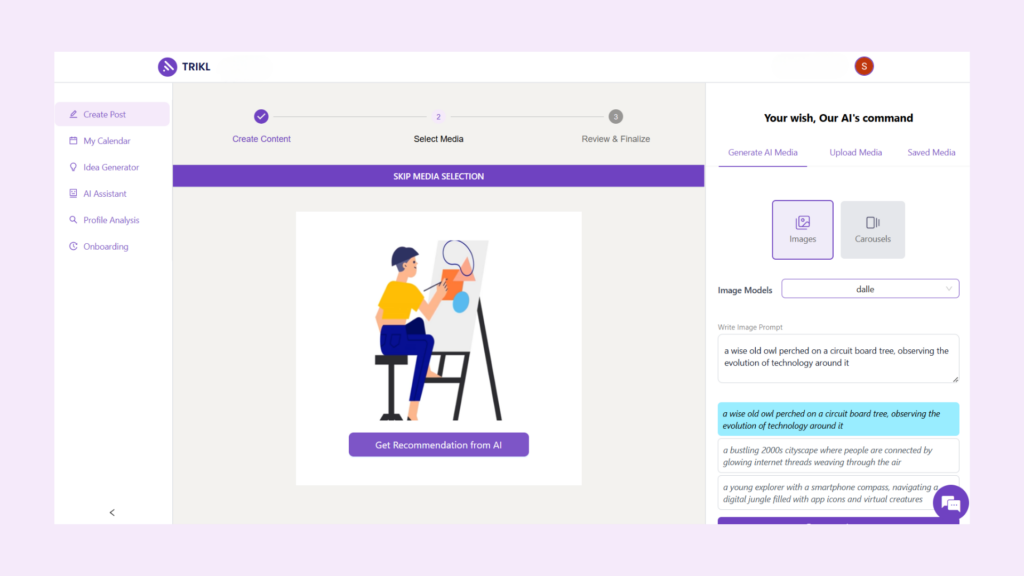
Step 4: Schedule your posts. You have the option to post immediately if you want.
Click on “Schedule” on your left.
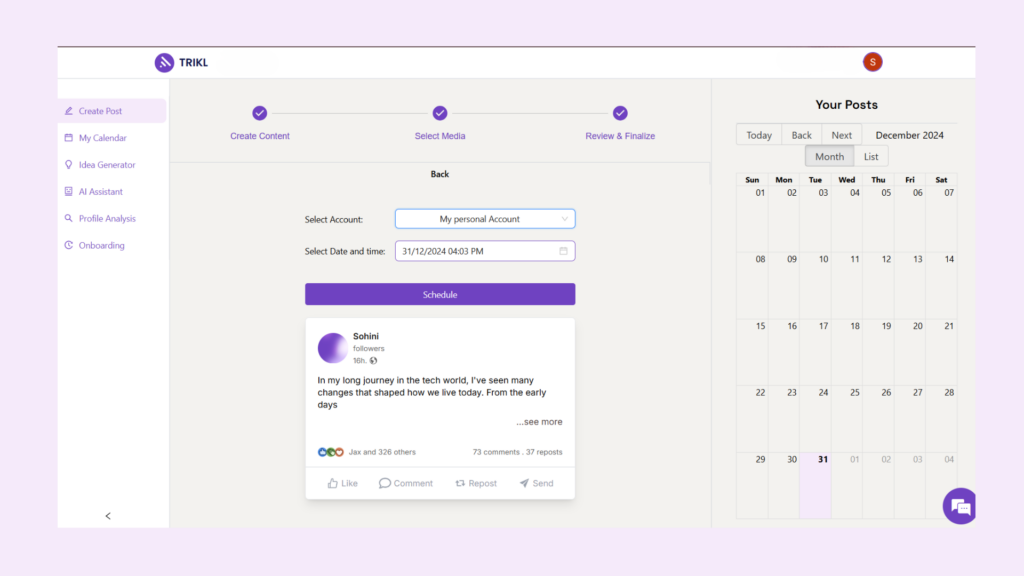
Select the account/accounts, choose date and time. Then you finally schedule your post. You also get a calendar to view all of your published and scheduled posts.
And no, scheduling LinkedIn posts does not reduce engagement. It’s a myth and we have an entire post talking about why you should schedule your LinkedIn post here.
Sign up for a FREE trial here!
Table Comparing LinkedIn and TRIKL as scheduling tool
| TRIKL | ||
| How far can you schedule? | As far as you can | Only 3 months in advance. |
| Views | Calendar view | No calendar view |
| Edit scheduled post | Yes | Yes |
| Bulk Scheduling | Yes | No |
| Multiple account scheduling | Yes | No |
| Customer support | Yes | No |
Tips to Schedule LinkedIn posts
Now that you know how to schedule posts on LinkedIn and also on TRIKL, here are a few tips you need to keep in mind while you schedule.
- Post on optimal times
While scheduling, always remember to post during the time when your audience is the most active. From Monday to Friday, posting from 10am to 12pm and from 2pm to 4pm is good.
Posts get good engagement when posted during this time. And weekends are the worst times to publish as posts get the lowest engagement mostly.
- Monitor and adjust
Don’t stick to one post at the beginning. Keep experimenting and monitor your engagement rates to find your sweet spot.
- Avoid posting and ghosting
Lastly, the most important thing to keep in mind is to engage after you post. Even if your posts are scheduled, once those get posted, engage with your audience, reply to the comments.
This step is important to please the LinkedIn algorithm. Posting and ghosting will not let you grow.
Conclusion
There you have it. A simple guide to scheduling LinkedIn posts. If you’re interested to learn about the top 10 LinkedIn scheduling tools to use for your business in 2025, we have a post listing out and comparing the top 10 tools. Check it out here.
Also, don’t forget to sign up to TRIKL for a free trial!