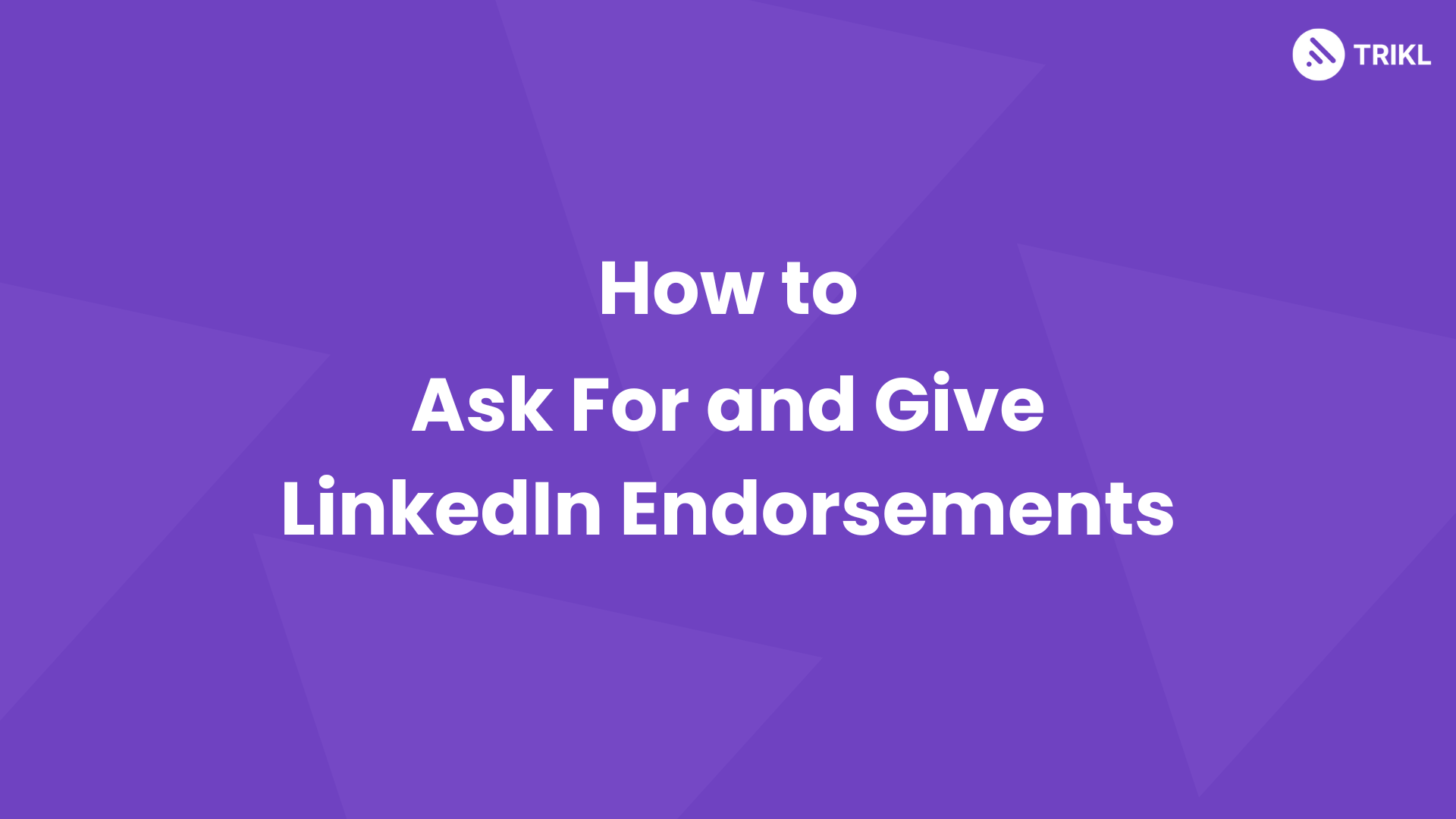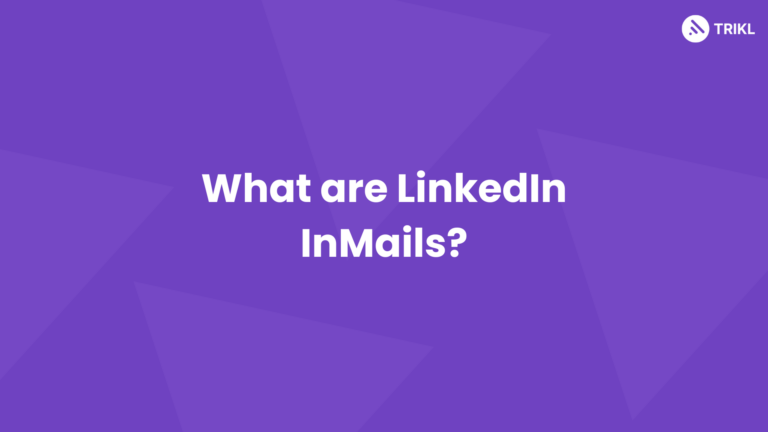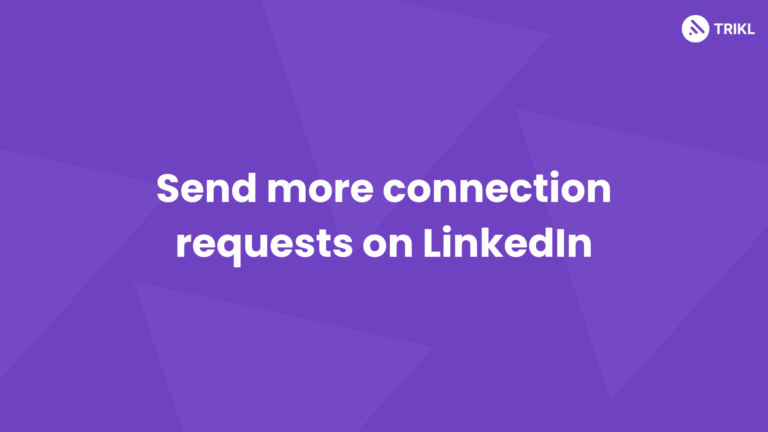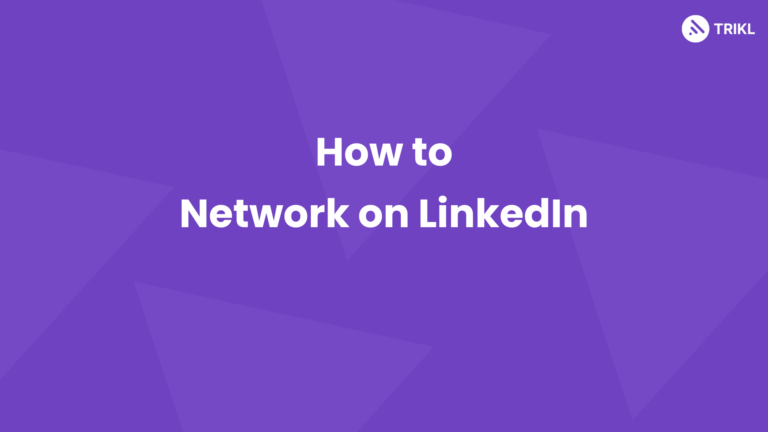Completed LinkedIn profiles receive 20 times more views than incomplete profiles. And LinkedIn endorsements are one of the features of a LinkedIn profile that most people miss out.
Adding endorsements to your skills can greatly improve your LinkedIn profile and make it more professional. In this post we’ve covered how you can ask for and give endorsements.
We have previously talked about how to write a stunning LinkedIn summary. Check it out here.
What are endorsements on LinkedIn?
LinkedIn endorsements are a feature that lets your connections validate your skills on your profile. And here’s why you should get your skills endorsed:
- Professional Credibility – it’s a social proof of your skills
- Better searchability – LinkedIn loves it when you use all its features. So, it ranks your profile higher for relevant searches.
- Network better – asking for and giving endorsements is a great way to build those relations over on LinkedIn.
Here’s a detailed step by step walk through of how you can ask for and give LinkedIn endorsements.
How to ask for endorsements on LinkedIn
Make sure you’ve added all skills
Step 1: Click on “Add profile section”
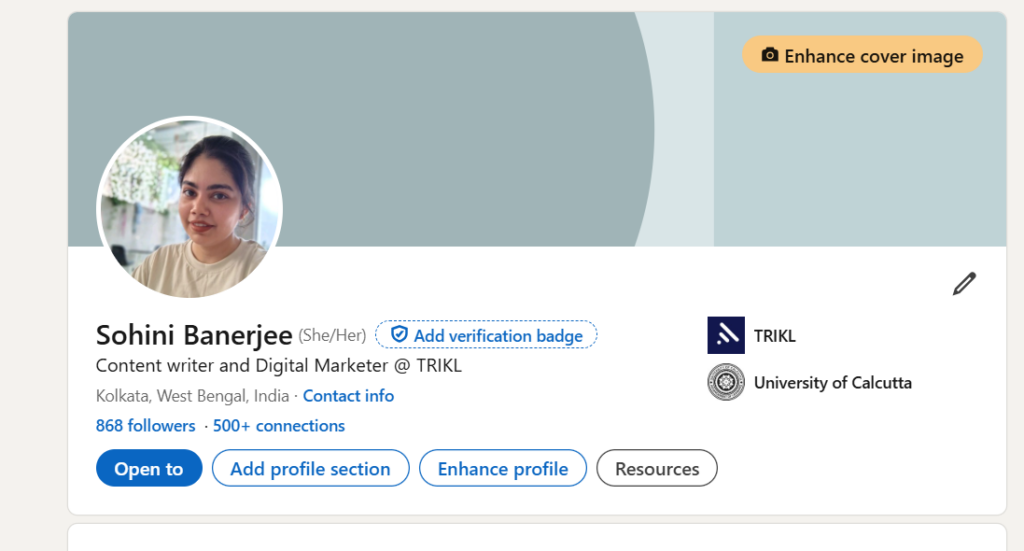
Step 2: Click on “Add Skills”
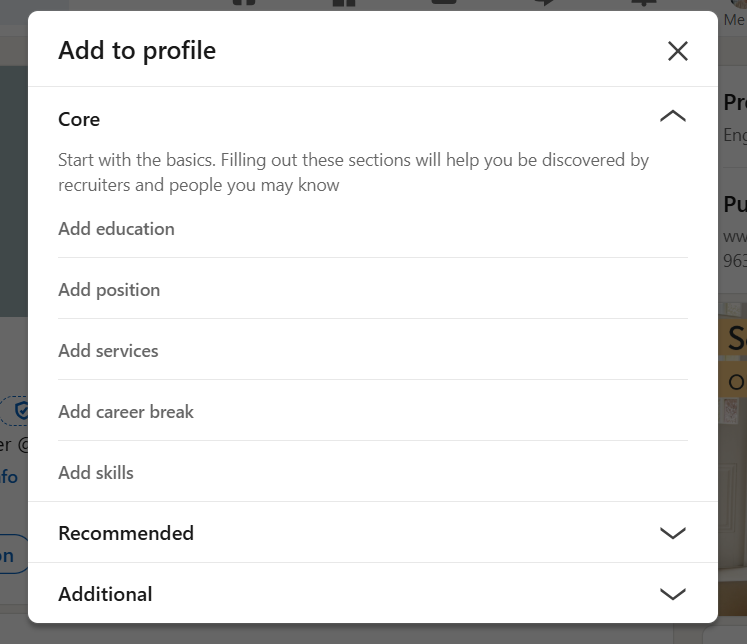
Choose skills from suggested or type in your skills in the bar. After you’re done, click on “save”. Add a mix of both hard and soft skills. You can add up to 100 skills.
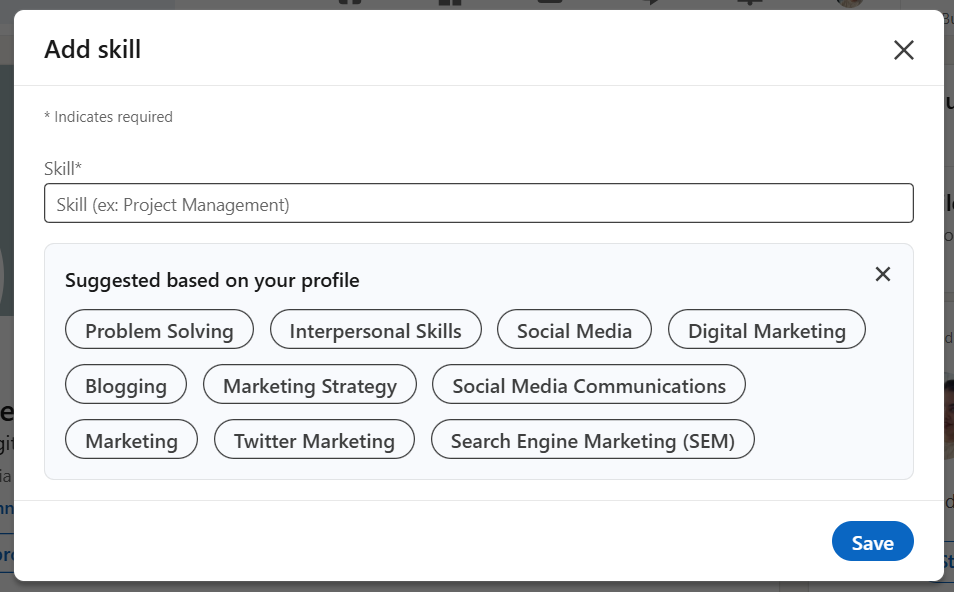
Turn on LinkedIn Endorsement settings
Step 1: Scroll down in your profile to the skills section and click on “show all skills”.
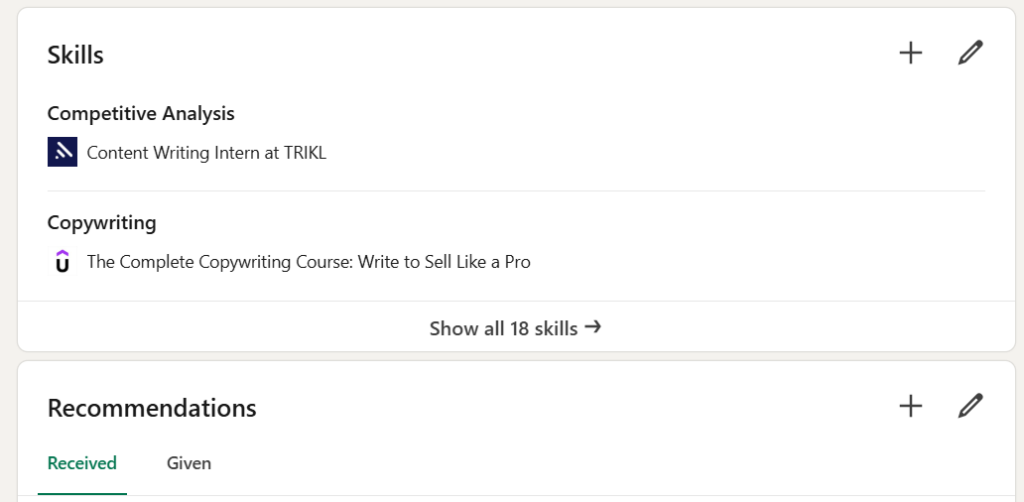
Step 2: click on 3 dots, choose endorsement settings.
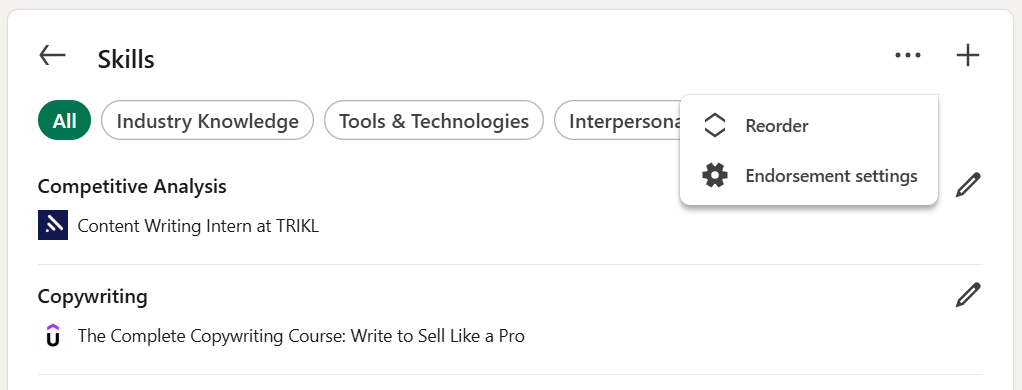
Make sure all the buttons are toggled green. Then click save.
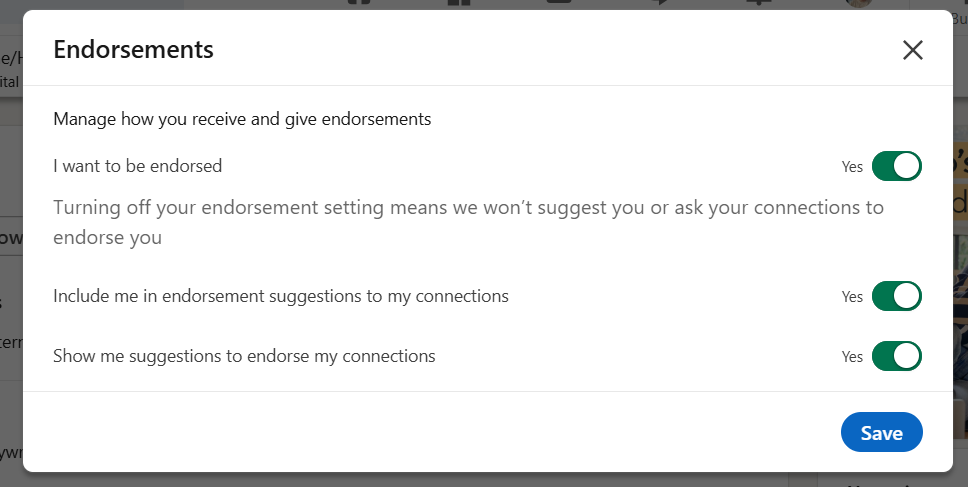
Ask your connections by messaging
The best way to ask someone to endorse your skills is to reach out to your connections. Ideally reaching out to your present and past bosses as well as colleagues is more fruitful than reaching out to someone with whom you haven’t ever worked.
But this does not mean you can’t reach out to other people. You can also reach out to those people who have seen your work and have appreciated it in the past.
Here’s a messaging template you can use while reaching out. Make sure you personalize it and not copy-paste it entirely.
“Hi [Name],
I hope you’re doing well! I really enjoyed working together on [specific project/time period] at [company/context].
I’m currently updating my LinkedIn profile and would greatly appreciate it if you could endorse me for skills like [2-3 relevant skills they’ve seen you demonstrate]. Having worked directly with me, your endorsement would be especially meaningful.
Of course, I’d be happy to endorse your skills in return!
Thanks for considering my request.”
Ask by putting out a post
If you don’t want to reach out individually, you can also ask for endorsements publicly by creating a post. Here’s an example of someone asking for endorsements and he also included steps on how to do it!
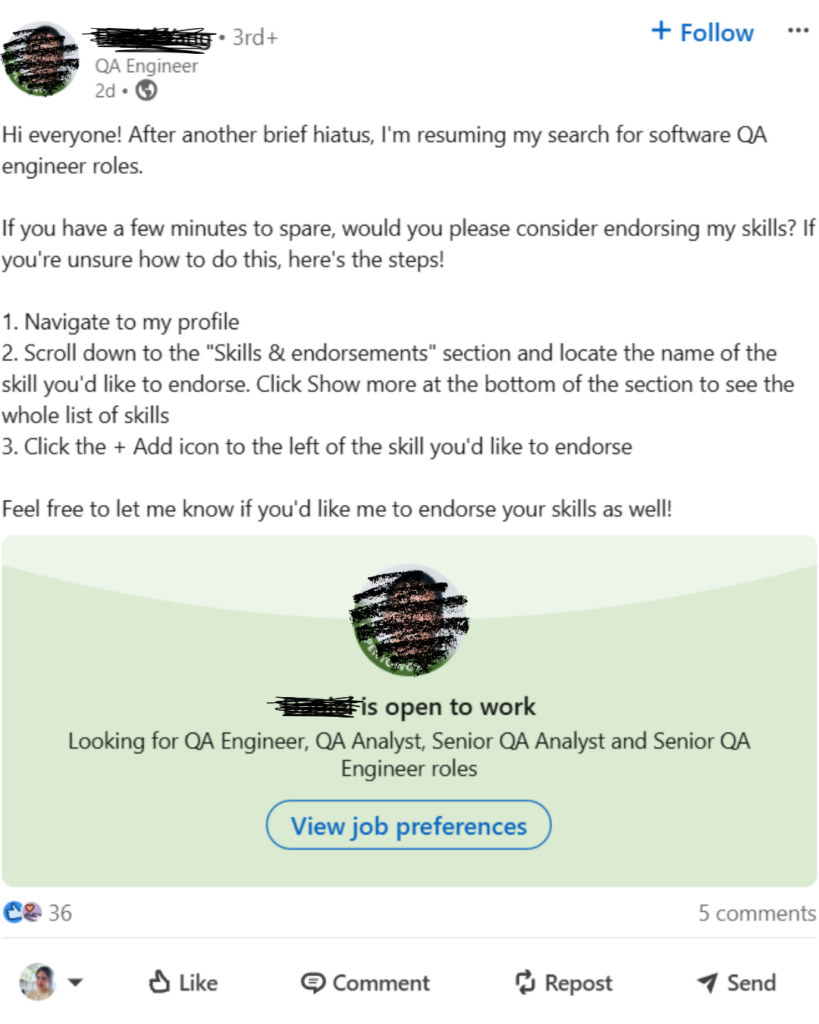
Endorse others to make them reciprocate
It’s good practice to endorse other relevant connections so you’ll have a better chance of getting endorsed by them.
Or, you can always mention in the outreach message that you’re ready to endorse their skills as well. Check out the template I shared earlier in the post.
How to give LinkedIn endorsements
If someone asks you to endorse their skills, here’s how you can do it. It’s easier than asking for LinkedIn endorsements.
Step 1: Visit their profile and scroll down
Reach the skills section and you can see the “endorse” button.
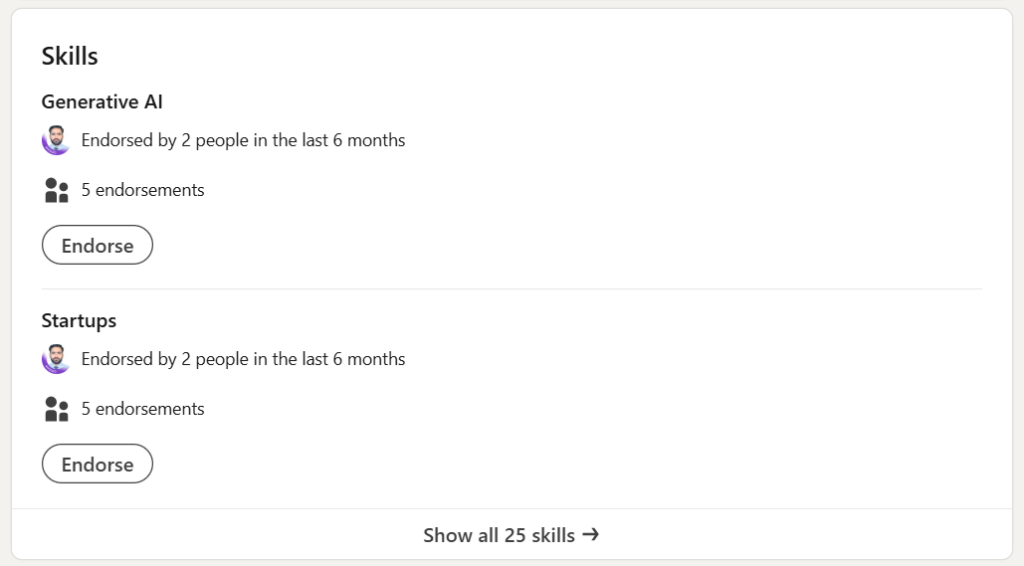
Step 2: Go to skills and click endorse
Click on “show more skills” and click “endorse” on each skill you want to endorse.
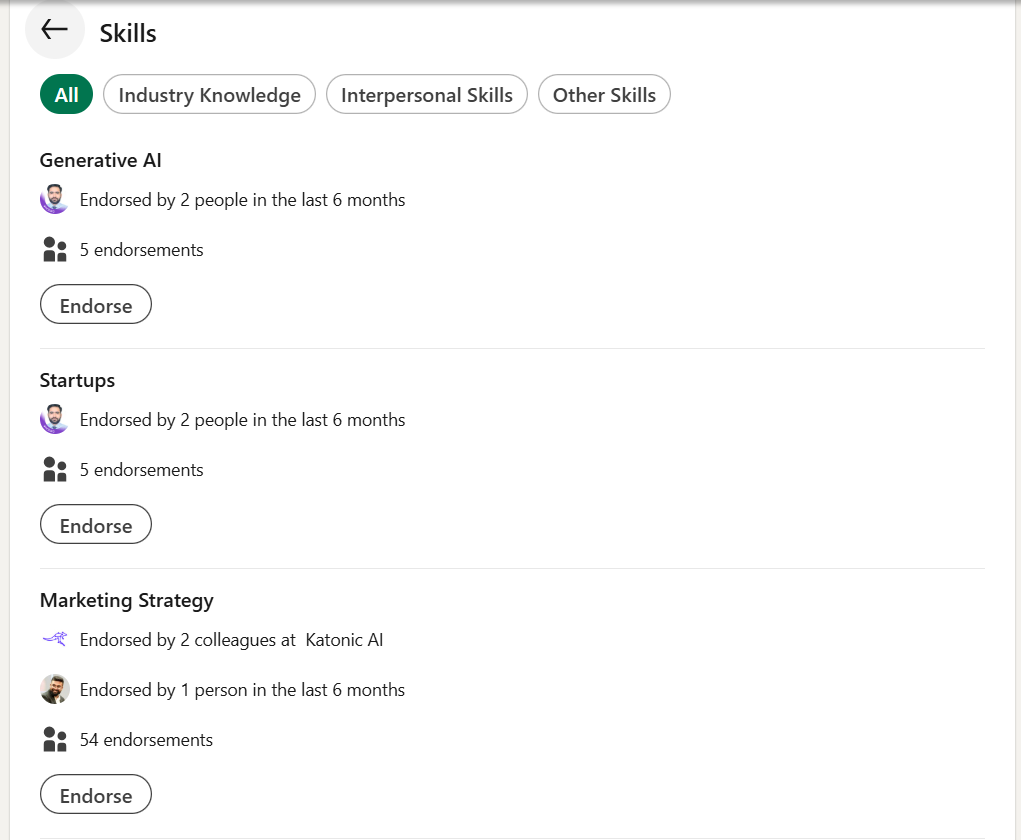
And that’s it. You’ve successfully endorsed someone on LinkedIn.
FAQs
Is it okay to ask for LinkedIn endorsements?
Yes, it’s completely okay to ask for endorsements on LinkedIn. In fact, it lets you build a better network on LinkedIn when you also offer to endorse them in return.
How to endorse someone on LinkedIn App?
The steps to endorse someone on LinkedIn Application is exactly the same as on the browser. Open the person’s profile > scroll down to the skills section > click on “show all skills” > click on “endorse” for the relevant skills.
How to endorse someone on LinkedIn example?
Follow the steps mentioned in this blog post to endorse someone on LinkedIn. Refer to the table of contents to navigate to the desired section.